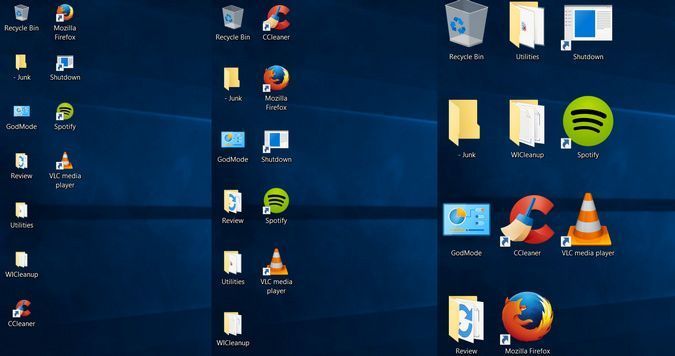Do you want the desktop icons in Windows 10 bigger so you could stop squinting at them and make them easier to tap on a touch screen? Or do you wish they were smaller so the shortcuts didn’t take up as much space on your screen?
1. Right-click on an empty space on the desktop.
2. Select View from the contextual menu.

3. Select either Large icons, Medium icons, or Small icons. The default is medium icons.
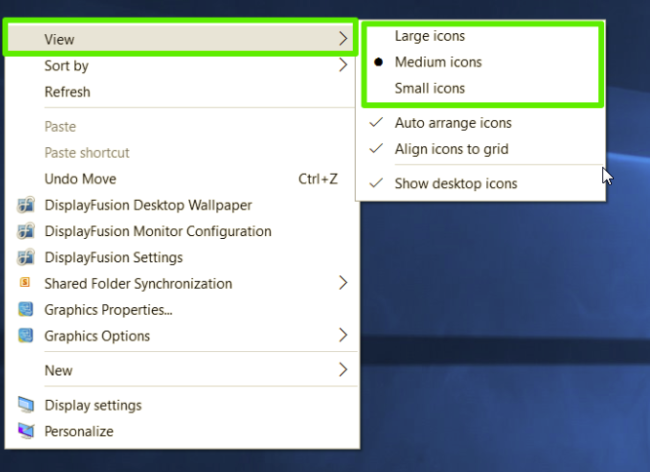
How to Change the Size of the Taskbar Icons
If you want to change the size of the icons in your taskbar, there’s a different setting for that, this will also change the size of text, apps, and other items across Windows.
1. Right-click on an empty space on the desktop.
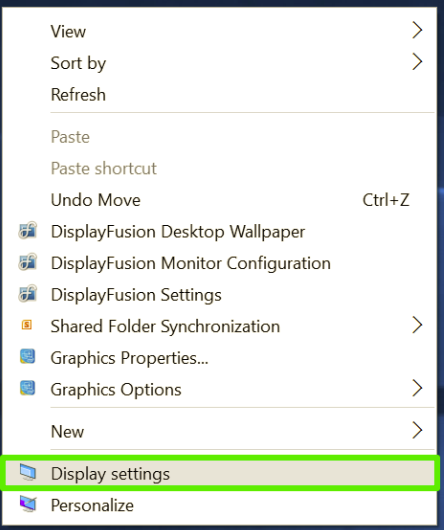
3. Move the slider under “Change the size of text…” to 100%, 125%, 150%, or 175%.
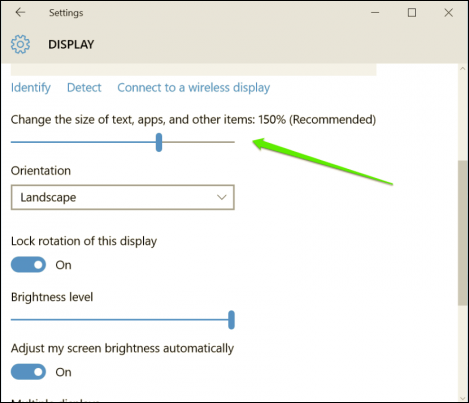
4. Hit Apply at the bottom of the settings window. Windows might ask you to log out and log back in for a more consistent experience.
This will not only make the icons in the taskbar a bit larger, but it will also make text bigger in apps like Microsoft Edge and Calendar, as well as in Windows notification windows.